It is easy to use, only 2 steps:
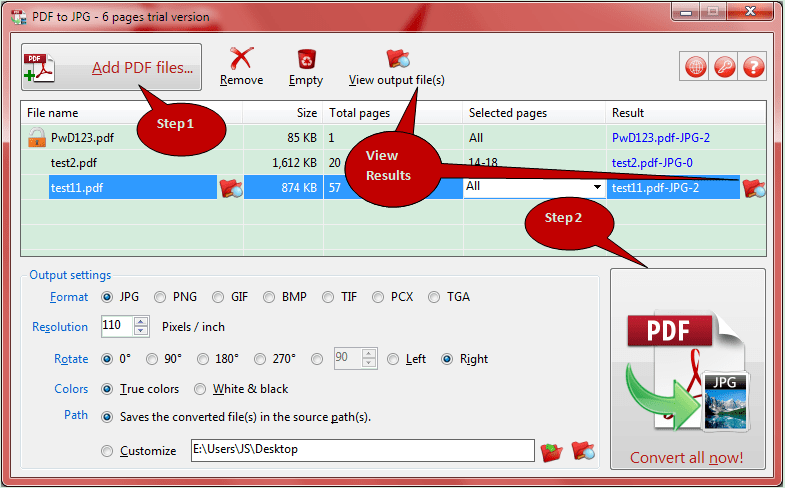
# Step 1
Click <Add PDF files...> button on the top (or drag-and-drop from File Explorer, also supports system level context menu) to add your PDF files into the list for converting.# Step 2
Click <Convert all now!> button to convert all listed PDF files to JPG, PNG, BMP, GIF, TIF or other image files.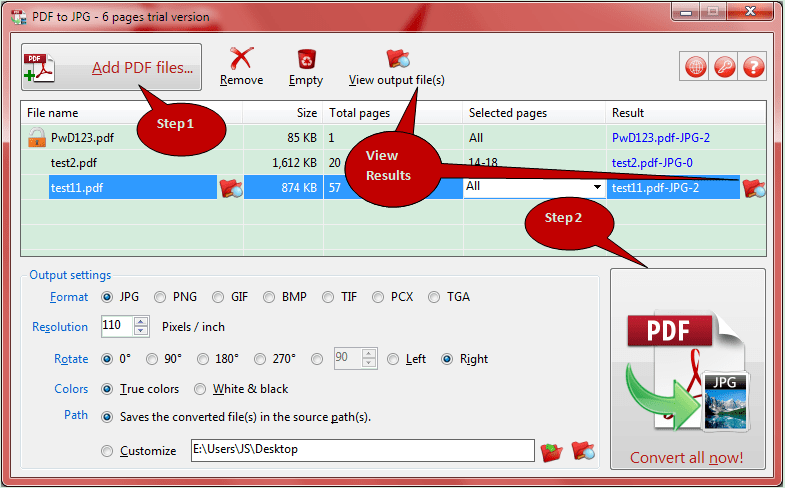
Windows XP/2003/Vista/7/8/8.1/10/11, 32 & 64-bit both.
Just run the setup file (pdf-to-jpg-setup.exe) from the downloaded .zip package.
Run 'Uninstall PDF to JPG' on the related Start Menu folder or open 'Add/Remove Programs' in Control Panel and double-click 'PDF to JPG #.#' in the list box.
If you have paid the license fee, you will get the license key INSTANTLY via email!
Please click Input license key... menu item under <License> button to input or paste the license key EXACTLY as shown in your license email.
to input or paste the license key EXACTLY as shown in your license email.
Note: if registered successfully, you can find your license information on the "About PDF to JPG" interface.
Lost the license key? Don't worry. It's easy to retrieve your license key of PDF to JPG. Just click Lost license key? menu item under <License> button .
.
Please click Input license key... menu item under <License> button
 to input or paste the license key EXACTLY as shown in your license email.
to input or paste the license key EXACTLY as shown in your license email.Note: if registered successfully, you can find your license information on the "About PDF to JPG" interface.
Lost the license key? Don't worry. It's easy to retrieve your license key of PDF to JPG. Just click Lost license key? menu item under <License> button
 .
.
1. Download the latest version of this product from our official website automatically if the new version is available.
2. Exit program automatically.
3. Install the latest version of this product manually (do NOT need to uninstall first, just reinstall it).
2. Exit program automatically.
3. Install the latest version of this product manually (do NOT need to uninstall first, just reinstall it).
1. Synopsis
PTJ -i:PDF [-o:output path] [-l:log file] [-f:format] [-r:resolution] [-t:da] [-c:colors] [-s:subfolder] [-p:pages] [-w:password][-h:text++font name++font size++bold++italic++underline++position++color++transparency]
[-e:text++font name++font size++bold++italic++underline++position++color++transparency]
[-b:direction++margin++spacing++background color++per ? images] [-n:format of file number]
PTJ -?
PTJ -v
2. Arguments
-v Shows PTJ's CLI information, version number, copyright and license information.-? Shows help.
-i:full path of PDF file.
Required. Specifies the PDF file to convert.
E.g. -i:F:\pdfs\test.pdf
-o:output path of converted images.
Optional. Specifies the output path for the converted images.
Default: the source path (PDF file's location).
E.g. -o:F:\pdfs
-l:log file.
Optional. Specifies a file to record the conversion process, especially, for analyzing the errors.
Default: same as the input PDF file, but its extension is .log.
E.g. -l:F:\pdfs\test.log
Codes and messages reference in the log file:
CMD: records complete command line for review.
S: Conversion successfully!
E1: The output path (-o:) does not exist:...
E2: Invalid output format (-f:), it must be JPG, PNG, GIF, BMP, TIF, PCX or TGA.
E3: The resolution (-r:) must be a number.
E4: The resolution (-r:) must be between 2 and 1,000.
E5: Invalid colors (-c:), must be TC or WB.
E6: Need password (-w:).
E7: Incorrect password (-w:).
E8: Invalid page range (-p:), the correct format is n-m, e.g. 1-29. It starts from 1, and ends at the total pages.
E9: Internal error occurred, this PDF file cannot be converted.
E10: The rotating setting must be r1~r359 or l1~l359.
E11: Invalid header (-h:), the correct format is: -h:text++font name++font size++bold++italic++underline++position++color++transparency.
E12: Invalid font size of the header (-h:), it must be a number and between 8~72.
E13: Invalid bold/italic/underline of header (-h:), they must be Y or N (Y = yes, N = no).
E14: Invalid header position (-h:), it must be L/C/R (L = left, C = center, R = right).
E15: Invalid header color (-h:), it must be a number.
E16: Invalid header transparency (-h:), it must be a number and between 0~100.
E17: Invalid footer (-e:), the correct format is: -e:text++font name++font size++bold++italic++underline++position++color++transparency.
E18: Invalid font size of the footer (-e:), it must be a number and between 8~72.
E19: Invalid bold/italic/underline of footer (-e:), they must be Y or N (Y = yes, N = no).
E20: Invalid footer position (-e:), it must be L/C/R (L = left, C = center, R = right).
E21: Invalid footer color (-e:), it must be a number.
E22: Invalid footer transparency (-e:), it must be a number and between 0~100.
E23: Invalid font name of the header (-h:), it must be a valid system font name.
E24: Invalid font name of the footer (-e:), it must be a valid system font name.
E25: Invalid combining parameters (-b:), the correct format is: -b:direction++margin++spacing++background color++per ? images OR -b:direction.
E26: Invalid combining direction (-b:), it must be V/H (V = Vertical, H = Horizontal).
E27: Invalid combining margin (-b:), it must be a number and between 0~99.
E28: Invalid combining spacing (-b:), it must be a number and between 0~99.
E29: Invalid combining background color (-b:), it must be a number.
E30: Invalid combining per ? images (-b:), it must be a number and can only be 0 or between 2~99.
E31: Invalid format of file number (-n:), must be N or Z.
-f:output format.
Optional. Specifies the format of output images.
Default: JPG
Available Values: JPG, PNG, GIF, BMP, TIF, PCX, TGA
E.g. -f:PNG
-r:resolution.
Optional. Specifies the resolution of output images, ? Pixels/Inch.
Default: 110
Scope: 2~1,000
E.g. -r:200
-t:da
Optional. Specifies if you want to rotate the output images, and how to rotate. Please note that now it does not support to rotate PCX and TGA images.
Default: empty string.
Scope: r1~r359 or l1~l359. "d" of "da" means direction, must be "r" or "l", "r" = "right, clockwise (CW)", "l" = "left, counterclockwise (CCW)". "a" of "da" means angle (degree), scope: 1~359.
E.g. -t:r90
-c:colors.
Optional. Specifies the colors of output images.
Default: TC
Available Values: TC or WB. TC = True Colors, WB = White & Black.
E.g. -c:WB
-s:if saves to subfolder.
Optional. Specifies if saving each output to a separate subfolder.
Default: Y
Available Values: Y or N. Y = Yes, N = No.
E.g. -s:N
-p:pages.
Optional. Specifies the pages range of PDF file to convert.
Default: A
Available Values: A or n-m. A = All, n-m = range, e.g. 3-10
E.g. -p:4-23
-w:password.
Optional. If your PDF needs a password to open, please specify it here.
Default: empty string.
E.g. -w:cje9^-*!
-h:header.
Optional. Specifies the header of output images.
Default: empty string (no header).
Synopsis: [-h:text++font name++font size++bold++italic++underline++position++color++transparency]
Remark:
- Use "++" to separate the properties.
- Must provide all 9 properties.
- "text" property cannot contains "++" (the separator).
- text - any text but cannot contains "++", will be used as the header text.
- font name - any valid system font name, e.g. "Arial".
- font size - 8~72.
- bold/italic/underline - Y/N. Y = yes, N = no.
- position - L/C/R. L = left, C = center, R = right.
- color - a valid color code, please select a color and then click "Get color code" link on the UI to get the color code for CLI.
- transparency - 0~100, percentage.
-e:footer.
Optional. Specifies the footer of output images.
Default: empty string (no footer).
Synopsis: [-e:text++font name++font size++bold++italic++underline++position++color++transparency]
Remark:
- Use "++" to separate the properties.
- Must provide all 9 properties.
- "text" property cannot contains "++" (the separator).
- text - any text but cannot contains "++", will be used as the header text.
- font name - any valid system font name, e.g. "Arial".
- font size - 8~72.
- bold/italic/underline - Y/N. Y = yes, N = no.
- position - L/C/R. L = left, C = center, R = right.
- color - a valid color code, please select a color and then click "Get color code" link on the UI to get the color code for CLI.
- transparency - 0~100, percentage.
-b:combines output images.
Optional. Specifies if you want to combine the output images, and how to combine. Please note that now it does not support to combine PCX and TGA images.
Default: empty string (do not combine).
Synopsis: [-b:direction++margin++spacing++background color++per ? images]
Remark:
- Use "++" to separate the properties.
- Can only provide "direction", and use the default values for other 4 properties. Else, please provide all the 5 values.
- direction - V/H. V = Vertical, H = Horizontal.
- margin - the distance around the combined images. Unit: pixel. Scope: 0~99. Default: 0 (no margin).
- spacing - the distance between each page in the combined images. Unit: pixel. Scope: 0~99. Default: 0 (no spacing).
- background color - a valid color code, please select a color and then click "Get color code" link on the UI to get the color code for CLI. Default: -1 (White).
- per ? images - specifies how many images will be combined per time. Available values: 0 - combines ALL output images to ONE, N (2~99) - combines N images to one, this will produce a series of combined images. Default: 0 (all in one).
-b:V++5++0++-1++0
-b:H++5++3++-12550016++9
-n:format of file number.
Optional. Specifies the format of file number for output images.
Default: N
Available Values: N or Z. N = natural number (9, 10, 101, etc.), Z = with leading zeros (001, 002, etc.).
E.g. -n:N
3. Usage
a. Manual:1) press <Win+R>, type "cmd" and press <Enter> to open the DOS command window.
2) change current path to PDF to JPG's program folder by using "cd" command (may need to change current drive first). Right-click PDF to JPG's shortcut icon and click "Properties" menu item, you will find the path in [Start in] field.
3) Now you can simply type "ptj -i:..." to use PTJ' CLI.
b. Use PTJ's CLI in Your Own Application/Script/BAT on Your Licensed PCs:
First, need to install PTJ on your licensed PCs, and then simply use the Shell function (or other similar functions) to do it.
This is VB.NET sample code (in VB.NET, two " indicate one actual "), FYI:
Shell("""C:\Program Files\PDF Helper\PDF to JPG\PTJ"" ""-i:H:\Books\C 11 D.pdf"" -o:H:\", AppWinStyle.NormalFocus)
Shell("""C:\Program Files\PDF Helper\PDF to JPG\PTJ"" -i:H:\Books\C11D.pdf -o:H:\", AppWinStyle.NormalFocus)
c. Deploy PTJ's CLI with Your Application/Script/BAT Outside the Scope of Your Licensed PCs:
In this case, do NOT need to install PTJ on the PCs that you want to deploy to. And you should purchase PDF to JPG Redistributable CLI, click here to know more details.
Once bought, just deploy the received files under your application or any other place as you need, and then you will have the ability to use it like this (VB.NET code):
Shell("D:\MyApp\PTJ\PTJ -i:H:\Books\C11D.pdf -o:H:\", AppWinStyle.NormalFocus)
4. Note
a. Very easy to use, even only need to specify a PDF to convert.b. Please use space to separate each arguments, if the full path of PTJ.exe or any argument's value has the spaces, you must use "" to delimit it (include argument name). E.g. "-i:F:\test folder\test 1.pdf"
c. Please use : to separate argument name and value, and there is no space on the left and right of the colon. E.g. -o:D:\test
d. If you passed twice or more for a same argument, PTJ only uses the last passed value. E.g. PTJ -i:F:\test.pdf -i:F:\test1.pdf, PTJ will convert F:\test1.pdf.
e. CLI Supports multi-language also, even in the log file.
f. Note that the permission problem on Vista+ OS, in order to avoid UAC prompt, we recommend you use the general paths to store input PDFs, output images and logs, do not use the system drive as best.
g. How to convert more than one PDFs or convert in a folder? Just use the "for" or other loops in your programming language.
5. Examples
"E:\Program Files\PDF Helper\PDF to JPG\PTJ" -i:f:\test.pdf"E:\Program Files\PDF Helper\PDF to JPG\PTJ" -i:f:\test.pdf -o:f:\test -f:PNG
"E:\Program Files\PDF Helper\PDF to JPG\PTJ" -i:f:\test.pdf -o:f:\test -l:f:\test.log -f:PNG -r:100 -t:r90 -c:WB -p:2-25 -w:testd
"E:\Program Files\PDF Helper\PDF to JPG\PTJ" -i:f:\test.pdf "-o:f:\test output" -l:f:\test.log -f:PNG -r:100 -t:r90 -c:WB -p:2-25 -w:testpwd
"E:\Program Files\PDF Helper\PDF to JPG\PTJ" -i:f:\test.pdf "-o:f:\test output" -l:f:\test.log -f:PNG -r:100 -c:WB -p:2-25 "-h:My header++Arial++14++N++Y++N++R++-65408++10" "-e:© 2017 TriSun Software Limited.++Arial++14++N++Y++N++R++-65408++10"
"E:\Program Files\PDF Helper\PDF to JPG\PTJ" -v
"E:\Program Files\PDF Helper\PDF to JPG\PTJ" -?


 PDF to X
PDF to X
 PDF to DOC
PDF to DOC
 PDF to JPG
PDF to JPG
 PDF to HTML
PDF to HTML
 PDF to Text
PDF to Text
 Download PDF to JPG
Download PDF to JPG 





