How to Convert PDF to BMP or JPG File Format?
First, download PDF to BMP / JPG converter from its official site. I suggest this one to everybody here because it has many exciting features:Very Easy to Use
Just drag-and-drop your PDFs into the listbox, and then click <Convert all now!> button. The result will show soon as below: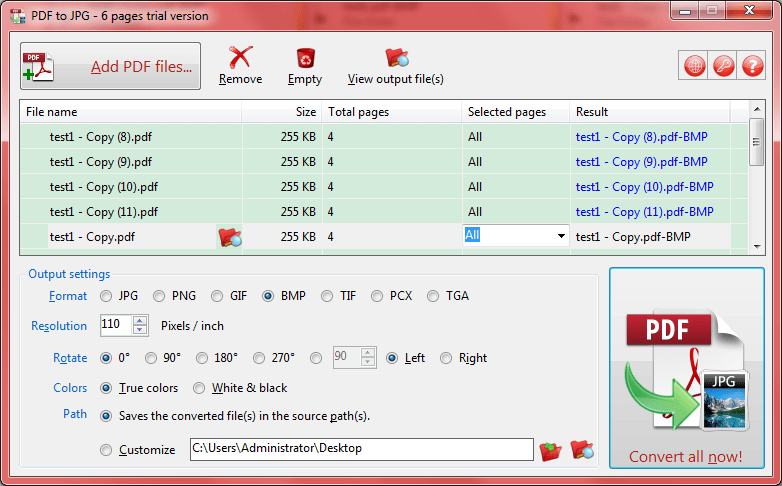
Real Fast
I have tested some other related converters, this one is fastest. For above example, 12 PDFs, only spent 3 seconds!
Convert PDF to BMP or JPG File Format in Batch
As above, you can add many PDF files to the list to convert to BMP or JPG, just by one-click.
Many Options for Converting PDF to BMP or JPG
As you see, it supports set the format, resolution, rotate, colors and output path for the result, more important, once you set your favorite, it will remember them automatically, this feature is friendly and convenient.
Support Command Line Interface (CLI)
Usually, this feature is used for programmers or IT persons, just click the Help icon to learn more. Like this: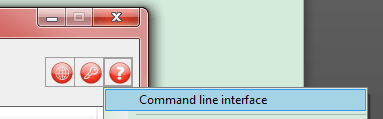
That's not all, it also has many other features need you to research, but I think through this article, you are already interest in it. Now, just get this PDF to Image converter here:
 Download This Software to Convert PDF to BMP or JPG for Microsoft Windows
Download This Software to Convert PDF to BMP or JPG for Microsoft Windows 
See Also


 PDF to X
PDF to X
 PDF to DOC
PDF to DOC
 PDF to JPG
PDF to JPG
 PDF to HTML
PDF to HTML
 PDF to Text
PDF to Text



