How to Change / Convert PDF to GIF or JPG File on Windows 10/11/7?
First, download PDF to GIF / JPG converter from the official page. I suggest it to you here because it's a powerful PDF to GIF / JPG converter, yet easy to use:Really Easy to Get the Conversion
Click <Add PDF files...> button, locate your PDF documents to add them to the blank listing (or just drag and drop them from Windows File Explorer to the listbox), and then simply click the big <Convert all now!> button. The results will show quickly, like this: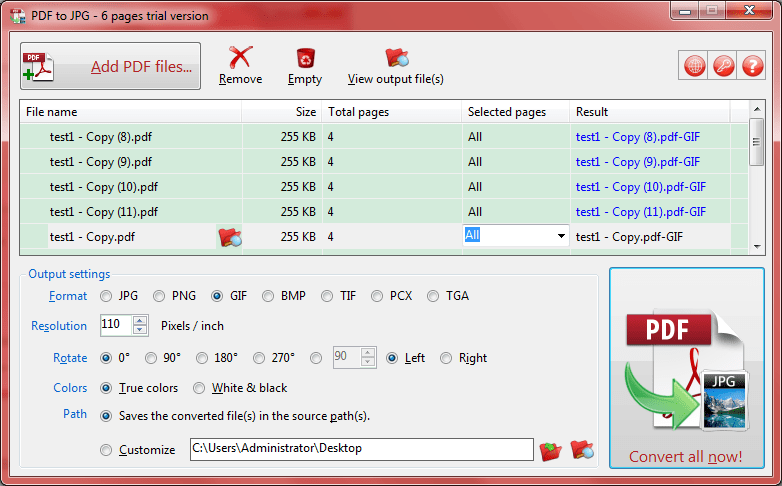
Very Quick Converting Speed
After test a few PDF converters, I found this software is quickest. As above, I converted 18 PDF files, just only took 5 seconds!
Supports to Convert PDF to GIF or JPG File in Batch Mode
Look at above screenshot, apparently, it really supports batch mode - add some PDF docs in one time, and then click the convert button to finish all.
Useful Settings
As above, it supports to change picture format, resolution (pixels / inch), rotate, colors and saving path for the converted GIF or JPG files. And it will save current settings automatically for next use.
Provide You with the Command Line Interface (CLI)
The CLI is designed for the software developers or some skilled PC users, if you need it, please expand the Help menu to know more details: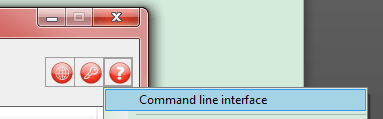
Except these, there are a few features ready for you. If you are interest in it, please download this PDF to Picture converter at:
 Download This Software to Convert PDF to GIF or JPG File on Microsoft Windows
Download This Software to Convert PDF to GIF or JPG File on Microsoft Windows 
See Also


 PDF to X
PDF to X
 PDF to DOC
PDF to DOC
 PDF to JPG
PDF to JPG
 PDF to HTML
PDF to HTML
 PDF to Text
PDF to Text



